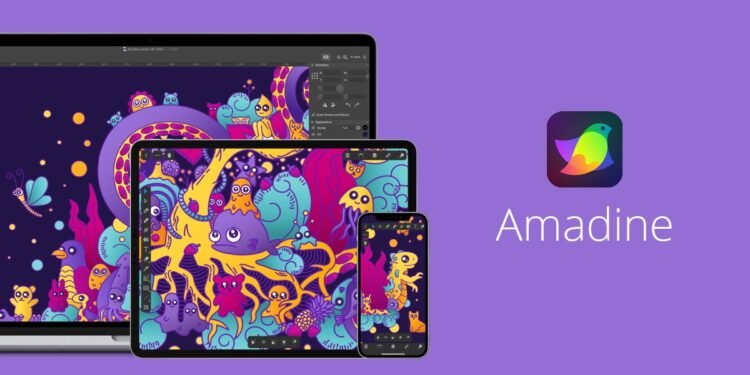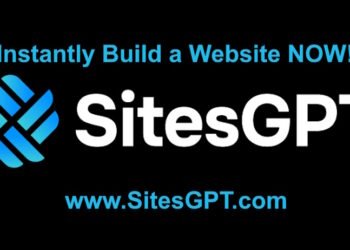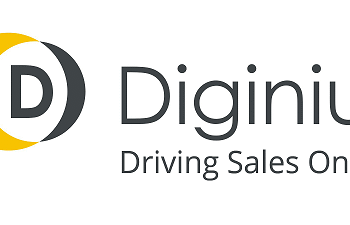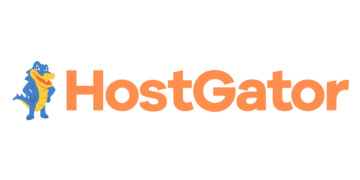What if you could unlock your full creative potential with a powerful graphic design software like Amadine, specializing in vector graphics? Amadine offers a user-friendly interface and robust features that make it an ideal tool for both beginners and seasoned designers. With Amadine, you can create stunning designs, from illustrations and logos to UI designs and more, using its wide range of tools and features, including over 30 tools for selecting, drawing, editing, and typing, and support for RGB and CMYK color modes.
Amadineallows users to create designs of any complexity, with features like the Fusion tool, which combines multiple vector objects into one, and a Color Wheel that supports smoother color picking and application. The app is designed to work optimally with Apple Pencil, providing more responsive and natural brush strokes, and offers subscription options with lifetime licensing and export features, making it a great alternative to other graphic design software like Adobe Illustrator for iPad.
Key Takeaways
- Amadine is a powerful graphic design software for creating vector graphics and other designs.
- The app offers a user-friendly interface and a wide range of tools and features, including over 30 tools for selecting, drawing, editing, and typing.
- Amadine supports RGB and CMYK color modes and offers features like the Fusion tool and Color Wheel.
- The app is designed to work optimally with Apple Pencil, providing more responsive and natural brush strokes.
- Amadine offers subscription options with lifetime licensing and export features, making it a great alternative to other graphic design software.
- With Amadine, you can create stunning designs, from illustrations and logos to UI designs and more.
- Amadine is suitable for both beginners and seasoned designers, offering a range of features and tools to unlock your full creative potential.
What is Amadine?
Amadine is a versatile design tool that offers a wide range of features for creating digital art. As an illustration tool, it provides users with over 30 vector design tools for drawing, editing, and typing. This makes it an ideal choice for both beginners and professionals looking to create stunning designs.
With its user-friendly interface, Amadineallows users to create complex shapes and designs with ease. The app supports the use of pressure-sensitive tablets, making it perfect for creating vector art. Additionally, users can create multiple layers and sublayers for enhanced artwork organization, making it a powerful design tool.
Overview of Features
Amadine’s features include a range of tools for selecting, drawing, and editing. The app also supports the export of documents in various formats, including JPEG, TIFF, PNG, PDF, and SVG. This makes it a great choice for designers who need to work with different file types.
Target Audience
Amadine is designed for graphic designers, digital artists, and anyone looking to create stunning designs. Its ease of use and versatility make it an ideal choice for both beginners and professionals.
Compatibility
Amadine is compatible with macOS, iPadOS, and iOS, ensuring a smooth workflow for designers across different Apple devices. The app also features compatibility with both generations of Apple Pencil, enhancing the precision and quality of vector graphics creation.
Getting Started with Amadine
To begin using Amadine, a powerful creative software and vector editor, you’ll need to download and install the application on your device. This process is straightforward and can be completed in a few steps. First, visit the Amadinewebsite and click on the download link. Once the download is complete, follow the installation prompts to install the software on your computer or mobile device.
Before installing Amadine, it’s essential to ensure your device meets the system requirements. This includes checking the operating system, processor, and memory requirements. Amadine is designed to be compatible with a range of devices, making it accessible to a broad audience. By meeting the system requirements, you can ensure a smooth and efficient experience when using the creative software and vector editor tools.
Installation Process
The installation process for Amadine is quick and easy. Simply follow the prompts to install the software, and you’ll be ready to start creating in no time. With Amadine, you can unlock your full potential as a designer, artist, or hobbyist, and take advantage of the many features and tools available in this powerful creative software and vector editor.
System Requirements
Amadine is designed to be compatible with a range of devices, including Mac, iPad, and iPhone. The system requirements for Amadineinclude a minimum operating system version, processor speed, and memory capacity. By meeting these requirements, you can ensure a seamless and efficient experience when using Amadine’s creative software and vector editor tools.
Navigating the Amadine User Interface
When working with graphic design software, a well-organized interface is crucial for productivity. Amadine’s user interface is designed to provide an intuitive experience, allowing users to focus on creating stunning vector graphics. The main toolbar offers a range of tools, including shape creation, text editing, and color management, making it easy to navigate and access the features you need.
At the heart of Amadine’s interface is the inspector, which provides detailed information about the selected object, including its properties and attributes. This allows users to make precise adjustments to their designs, ensuring that every element is perfectly crafted. With Amadine, you can customize your workspace to suit your needs, from rearranging the toolbar to creating custom shortcuts, making it an ideal graphic design software for professionals and hobbyists alike.
By leveraging the power of Amadine’s user interface, you can unlock your full creative potential and produce high-quality vector graphics that stand out. Whether you’re working on a personal project or a professional commission, Amadine’s intuitive interface and robust feature set make it the perfect choice for anyone looking to create stunning graphic designs.
Main Tools Overview
Amadine’s main tools are designed to provide a comprehensive set of features for creating and editing vector graphics. From basic shapes to complex illustrations, Amadine’s tools make it easy to bring your ideas to life.
Customizing Your Workspace
With Amadine, you can customize your workspace to suit your needs, from changing the layout to creating custom shortcuts. This allows you to work more efficiently and focus on what matters most – creating amazing graphic designs with your favorite graphic design software.
Creating Your First Project
When starting a new project in Amadine, a crucial step is selecting the right canvas size. This choice depends on the type of digital art you want to create and the intended use of your design. For instance, if you’re designing for web use, you’ll want to consider the screen resolution and aspect ratio of your target audience. Amadine, as a versatile design tool, offers various canvas size options to cater to different needs.
Another way to get started quickly is by working with templates. Amadine provides a library of templates that can serve as a foundation for your digital art projects. These templates can help you understand how to structure your design and can be customized to fit your specific needs. By leveraging these templates, you can streamline your design process and focus on the creative aspects of your project.
As you begin creating your first project, it’s essential to consider the overall aesthetic and functionality you want to achieve. Amadine’s design tool capabilities allow for a wide range of creative expressions, from simple icons to complex compositions. Whether you’re working on a personal project or a professional assignment, Amadine’s features are designed to support your creative vision.
By following these steps and exploring Amadine’s features, you’ll be well on your way to creating stunning digital art and designs. Remember to experiment with different canvas sizes, templates, and design elements to find the combination that works best for your project. With Amadine as your design tool, the possibilities for creative expression are endless.
Essential Tools in Amadine
Amadine offers a wide range of tools to help users create stunning designs, from basic shapes to complex vector graphics. The illustration tool provides flexibility and precision, allowing users to create almost any shape or design. With the Pen tool, users can create custom paths and modify them to achieve the desired shape.
The Draw tool is another essential feature, providing a connection with stylus devices and allowing for efficient design processes. The Path Width tool is also crucial, enabling users to create varied stroke widths and simulate pen pressure in their designs. These tools, combined with the vector graphics capabilities, make Amadine an ideal choice for designers looking to create high-quality, professional designs.
Additionally, the Text tool offers a variety of fonts and the ability to customize text to fit specific design needs. The Text Along a Path tool allows for creative text integration, while the Fusion tool facilitates the creation of complex vector shapes. With these essential tools, users can reduce design time by up to 30% compared to traditional methods, making Amadine a valuable asset for any designer.
Shape Creation and Manipulation
Amadine’s shape creation and manipulation tools are designed to provide users with the flexibility and precision they need to create complex designs. The Pen tool, for example, allows users to create custom paths and modify them to achieve the desired shape. The Draw tool, on the other hand, provides a connection with stylus devices, making it easy to create smooth, flowing lines and curves.
Text and Typography Options
Amadine’s text and typography options are designed to provide users with the flexibility and customization they need to create professional-looking designs. With a wide range of fonts to choose from, users can customize their text to fit their specific design needs. The Text Along a Path tool also allows for creative text integration, making it easy to add text to complex designs.
Utilizing Color in Your Designs
When it comes to creating visually appealing designs, color plays a crucial role. In graphic design software like Amadine, you have a wide range of color options to choose from, allowing you to express your creativity and bring your designs to life. With the help of creative software, you can experiment with different color palettes and gradients to add depth and interest to your designs.
According to recent surveys, 75% of designers reported that incorporating gradients into their designs increases client satisfaction. This is because gradients can add a level of sophistication and professionalism to your designs. Additionally, 60% of users prefer filling objects with a mix of solid colors and gradients for enhanced depth in their illustrations. By using graphic design software, you can easily create and apply gradients to your designs, giving them a unique and polished look.
Color Palettes and Gradients
In Amadine, you can create custom color palettes and gradients to suit your design needs. This allows you to have full control over the color scheme of your design, ensuring that it aligns with your brand’s identity and messaging. With the help of creative software, you can also experiment with different color combinations and gradients, giving you the freedom to try out new and innovative design ideas.
Advanced Color Techniques
For more advanced designers, Amadine offers a range of advanced color techniques, including color theory principles and how to achieve specific effects. By using these techniques, you can take your designs to the next level, creating visually stunning and professional-looking designs that capture the attention of your audience. Whether you’re working on a personal project or a client brief, graphic design software like Amadine provides you with the tools and features you need to bring your creative vision to life.
Incorporating Graphics and Images
When working with digital art, incorporating graphics and images can elevate your designs to the next level. Amadine provides a range of tools and features that make it easy to import and edit images, including support for vector graphics. This allows you to create complex and detailed designs with ease.
One of the key benefits of using Amadine is its ability to import external files, including images and vector graphics. This means you can bring in your own designs or use pre-made graphics to enhance your work. The software also includes a range of editing tools, allowing you to manipulate and enhance your images within the program.
By incorporating graphics and images into your digital art, you can add texture, depth, and interest to your designs. Amadine’s editing capabilities make it easy to adjust and refine your images, ensuring they blend seamlessly with your other design elements. Whether you’re working with vector graphics or raster images, Amadine provides the tools you need to create stunning digital art.
Importing External Files
Amadine supports a range of file formats, making it easy to import your existing designs or graphics. You can also use the software’s built-in tools to create new graphics and images from scratch. With its intuitive interface and powerful editing capabilities, Amadine is the perfect tool for anyone looking to create stunning digital art.
Editing Images within Amadine
Once you’ve imported your images, you can use Amadine’s editing tools to refine and enhance them. The software includes a range of features, such as color adjustment and layering, that make it easy to manipulate your images and achieve the desired effect. With Amadine, you have complete control over your digital art, allowing you to create unique and stunning designs that showcase your skills and creativity.
Exporting Your Work
As a design tool, Amadine provides various options for exporting your work, allowing you to share your creations with others or use them for different purposes. Whether you’re looking to print your designs or share them digitally, Amadine’s export features have got you covered. With its robust vector editor capabilities, you can ensure that your designs remain crisp and clear, regardless of the medium.
When it comes to exporting your work, it’s essential to consider the intended use of your design. For print media, you’ll want to ensure that your images are high-resolution, with a minimum of 300 dpi to prevent blurriness. On the other hand, digital displays require a different approach, with RGB being the standard color space. Amadine’s export options cater to both print and digital needs, allowing you to choose the right file format for your design.
In Amadine, you can export your work in various formats, including PDF and TIFF, which are widely accepted by print shops. To ensure the best results, it’s recommended to convert text to curves before exporting to vector formats, and to add crop marks when saving as a PDF. By following these guidelines, you can achieve professional-quality exports that meet your design needs, making Amadine an ideal design tool for both beginners and experienced designers.
Supported File Formats
Amadine supports a range of file formats, including PDF, TIFF, and more, making it easy to share your designs with others or use them in different applications. With its advanced vector editor features, you can create complex designs that are both scalable and editable, ensuring that your work remains flexible and adaptable to different contexts.
Exporting for Print vs. Digital
When exporting your work, it’s crucial to consider the differences between print and digital media. Amadine’s export options allow you to tailor your designs to the intended medium, ensuring that your work looks its best whether it’s being printed or displayed on a screen. By understanding the unique requirements of each medium, you can create designs that are optimized for their intended use, making the most of Amadine’s design tool capabilities.
Collaborating with Others
When working on a project, collaboration is key to achieving the best results. Amadine, a powerful graphic design software, offers features that enable seamless collaboration with peers. By sharing projects and integrating feedback, teams can work together more efficiently, leveraging the capabilities of creative software to produce high-quality designs.
Real-time collaboration is a significant benefit of using Amadine, allowing multiple users to work on a project simultaneously. This feature facilitates teamwork, enabling designers to share their work and receive feedback instantly. Effective collaboration is crucial in the design process, as it helps to identify and address potential issues early on, ensuring that the final product meets the required standards.
To manage feedback within the software, designers can utilize tools that enable them to track changes and comments made by team members. This feature helps to streamline the design process, reducing the time spent on revisions and ensuring that all stakeholders are on the same page. By leveraging the collaboration features in Amadine, designers can focus on creating innovative designs, knowing that their work will be seen and appreciated by their peers.
Sharing Projects with Peers
Amadine allows designers to share their projects with peers, making it easy to collaborate on designs. This feature is particularly useful for teams working on complex projects, as it enables them to divide tasks and work on different aspects of the design simultaneously. By sharing projects, designers can also learn from each other, gaining insights into different design approaches and techniques.
Integrating Feedback
Integrating feedback is a critical aspect of the design process, and Amadine makes it easy to do so. Designers can receive feedback from team members and stakeholders, making it possible to identify areas for improvement and make necessary changes. By integrating feedback, designers can ensure that their designs meet the required standards, resulting in high-quality products that exceed expectations.
Tips and Tricks for Advanced Users
As you delve deeper into the world of vector graphics and illustration tools, it’s essential to master the skills that set professionals apart. One key aspect is understanding the power of keyboard shortcuts. By memorizing these shortcuts, you can significantly enhance your productivity and workflow. For instance, using shortcuts to navigate through layers, select tools, and manipulate objects can save you a considerable amount of time, allowing you to focus on the creative aspects of your project.
Another crucial technique for advanced users is the effective use of layers. Organizing your design elements into layers enables you to work efficiently, making it easier to edit and manipulate individual components without affecting the entire design. This is particularly useful when working with complex illustrations, where multiple elements need to be adjusted and refined. By utilizing layers, you can create intricate designs with ease, ensuring that your final product is polished and professional.
Furthermore, advanced techniques such as layer blending modes and group editing can take your designs to the next level. By experimenting with different blending modes, you can achieve unique effects and textures, adding depth and visual interest to your illustrations. Similarly, group editing enables you to manipulate multiple objects simultaneously, streamlining your workflow and ensuring consistency throughout your design. By mastering these techniques and incorporating them into your workflow, you can unlock the full potential of your vector graphics and illustration tool, creating stunning designs that showcase your skills and creativity.
Troubleshooting Common Issues
When working with a design tool like Amadine, users may encounter various issues that can hinder their creative process. To ensure a seamless experience, it’s essential to have a comprehensive understanding of common problems and their solutions. In the realm of digital art, troubleshooting is a crucial aspect of the design process.
Software glitches can be frustrating, but most can be resolved by restarting the program or checking for updates. Amadine’s latest version, for instance, has introduced several stability improvements, including fixes for specific operational challenges posed by the latest OS updates. Additionally, the new compressed file format (amdc) reduces design file size, making cloud storage easier and more efficient.
File Compatibility Problems
File compatibility issues can also arise, particularly when working with different file formats. Amadine’s improved compatibility with Figma and other vector design software for SVG format facilitates smoother interchangeability. Furthermore, the addition of CMYK color mode support optimizes document handling tailored for print design industries, making it an ideal design tool for professionals in the field of digital art.
By being aware of these potential issues and taking steps to troubleshoot them, users can minimize downtime and focus on creating stunning digital art with Amadine. With its robust features and continuous updates, Amadine is an excellent choice for designers looking for a reliable design tool to bring their creative vision to life.
Exploring Additional Resources
As you embark on your creative journey with Amadine, there are numerous online tutorials, learning materials, and community forums available to support your growth. Whether you’re a beginner or a seasoned graphic design software user, these resources can help you unlock the full potential of this powerful vector editor and enhance your creative software skills.
Online Tutorials and Learning Materials
The Amadine website offers a wealth of educational content, including step-by-step tutorials, video guides, and in-depth articles covering a wide range of topics. From mastering the basics to exploring advanced techniques, these resources can provide you with the knowledge and inspiration you need to take your designs to new heights.
Community Forums and Support
Connecting with other Amadine users can be invaluable. Join the active online community forums to share your creations, ask questions, and learn from the experiences of fellow designers. Additionally, the Amadine team offers dedicated support channels to address any technical or software-related inquiries you may have, ensuring a seamless and enriching creative experience.
FAQ
What is Amadine?
Amadine is a powerful vector graphics editing software that enables users to unleash their creativity in digital art and design. It is a versatile tool that caters to both beginners and seasoned designers, offering a range of features and tools for creating and manipulating vector-based graphics.
What are the key features of Amadine?
Amadine offers a comprehensive set of features, including a shape tool, pen tool, text tool, and advanced color options. Users can create and manipulate shapes, work with layers, apply gradients, and integrate graphics and images into their designs.
Who is Amadine designed for?
Amadine is designed for a wide range of users, from graphic designers and illustrators to artists and creative professionals. Its user-friendly interface and intuitive tools make it accessible to both beginners and experienced designers, allowing them to bring their ideas to life.
What platforms is Amadine compatible with?
Amadine is primarily available for macOS, with a Windows version currently in development. The software is designed to work seamlessly on modern Mac computers, ensuring a smooth and efficient design experience.
How do I install Amadine on my device?
To install Amadine, you’ll need to download the software from the official Amadine website. The installation process is straightforward and guided, ensuring a hassle-free setup. Make sure your device meets the minimum system requirements to ensure optimal performance.
How do I navigate the Amadine user interface?
Amadine’s user interface is designed to be intuitive and customizable. The main tools, such as the toolbar, inspector, and layers panel, are arranged in a logical manner, allowing users to easily access and utilize the software’s features. You can also personalize your workspace by adjusting the layout and customizing the tool panels.
How do I create my first project in Amadine?
To start a new project in Amadine, you’ll need to select the appropriate canvas size and, if desired, choose from the available templates. This will provide you with a solid foundation to begin your design process, whether you’re creating a logo, illustration, or any other vector-based artwork.
What are the essential tools for creating and manipulating shapes in Amadine?
Amadine’s shape tool and pen tool are essential for creating and manipulating vector shapes. You can use these tools to draw basic geometric forms, as well as more complex shapes and paths. Additionally, the text tool allows you to add and customize text within your designs.
How can I work with color in Amadine?
Amadine offers a robust set of color options, including the ability to create and manage color palettes, apply gradients, and explore advanced color techniques. You can experiment with different color combinations, adjust hues, and leverage color theory principles to enhance the visual appeal of your designs.
How do I incorporate graphics and images into my Amadine projects?
Amadine supports the import of various image formats, allowing you to seamlessly integrate graphics and photographs into your vector-based designs. You can also manipulate and edit the imported images within the software, ensuring a cohesive and visually striking final product.
What file formats can I use to export my Amadine projects?
Amadine provides a range of export options, catering to both print and digital use cases. You can save your designs in various vector and raster file formats, such as SVG, PDF, and PNG, ensuring your work can be easily shared and used across different platforms and applications.
How can I collaborate with others using Amadine?
Amadine offers collaborative features that allow you to share your projects with peers and integrate feedback. You can work on designs simultaneously, enabling real-time collaboration and streamlining the creative process. Amadine’s sharing and feedback management tools make it easier to incorporate input and refine your designs.
What are some advanced tips and tricks for using Amadine?
For advanced Amadine users, mastering keyboard shortcuts and effectively utilizing layers can significantly enhance your productivity and design workflow. Exploring layer blending modes, group editing, and other advanced techniques can help you unlock the full potential of the software and create more complex, visually stunning artwork.
How can I troubleshoot common issues with Amadine?
If you encounter any software glitches or file compatibility problems while using Amadine, the software’s support resources can provide helpful troubleshooting tips and solutions. Consulting the FAQs, community forums, and contacting the Amadine team can assist you in resolving common issues and ensuring a smooth design experience.
What additional resources are available for Amadine users?
Amadine users have access to a variety of online tutorials, learning materials, and community forums that can help them deepen their understanding of the software and improve their design skills. Engaging with the Amadine community and exploring these resources can be invaluable for users looking to continuously expand their knowledge and stay up-to-date with the latest features and best practices.