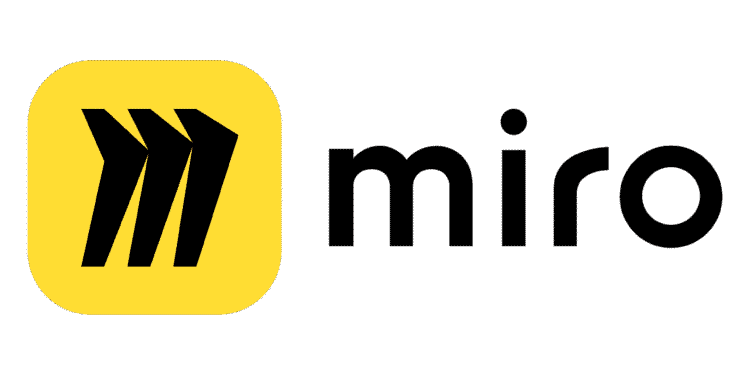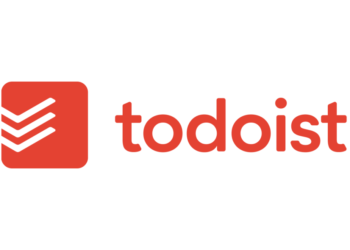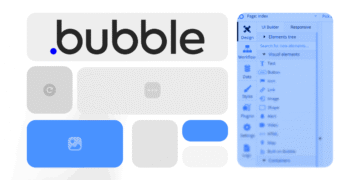What if your team could brainstorm, plan, and execute projects seamlessly—no matter where they are? Visual collaboration tools have transformed the way modern teams work, breaking barriers in remote and hybrid environments. With an infinite canvas and real-time features, these platforms empower creativity and efficiency.
Leading the charge is a platform trusted by over 45 million users. It offers 2,500+ templates, 100+ app integrations, and AI-powered tools like Talktracks. Whether for agile workflows or creative sessions, Miro adapts to any industry. Plus, a free plan with 3 boards makes it accessible for small teams.
Key Takeaways
- Trusted by 45M+ users for seamless collaboration.
- Infinite canvas and real-time editing for dynamic teamwork.
- Integrates with 100+ apps, including Slack and Google Drive.
- Free tier available with core features.
- Enterprise-grade security for sensitive projects.
What Is Miro and Why Should Teams Use It?
Why do 99% of Fortune 100 companies rely on visual collaboration platforms? Miro breaks down barriers for remote and hybrid teams, turning complex projects into clear, actionable steps. With a digital whiteboard, teams can map ideas in real time—no erasers or cramped meeting rooms needed.
Understanding the Digital Whiteboard
Unlike physical boards, digital versions offer infinite space and smart features. Drag-and-drop elements, sticky notes, and templates keep projects organized. Teams report a 47% reduction in meeting time (Forrester), thanks to faster decision-making.
Spatial organization helps untangle complex tasks. For example, a distributed team can align on a product roadmap visually, avoiding miscommunication. IBM’s design team credits this approach for smoother workflows.
Benefits of Visual Collaboration for Remote Teams
Remote work struggles with engagement and clarity. A shared whiteboard solves both. Real-time edits keep everyone on the same page, while async options let contributors add thoughts on their schedule.
Whether brainstorming or sprint planning, visual tools keep the team’s mind focused. The result? Projects move faster, and creativity flows freely.
Getting Started with Miro
Ready to transform your team’s workflow with a powerful visual collaboration tool? Miro intuitive setup lets you jump into projects quickly. Start with a free account to explore core features like editable boards and basic templates.
How to Create Your First Account
Signing up takes less than a minute. Use your email, Google, or Microsoft credentials. The free plan includes 3 editable boards and 5 Talktracks—perfect for small teams.
Prefer apps? Download the desktop version for offline access. Browser users get the same tools without installation. Both sync in real time.
Navigating the Dashboard
Your homepage displays recent boards, templates, and team spaces. Use the sidebar to switch between projects or invite members.
Optimize your profile under settings. Adjust notifications to avoid clutter. Pro tip: Bookmark keyboard shortcuts for faster editing.
Sharing permissions control who edits or views your board. Set them early to streamline support for remote collaborators.
Key Features of Miro for Team Collaboration
Boost productivity with dynamic features designed for seamless teamwork. From infinite workspaces to real-time editing, these tools eliminate friction in remote and hybrid projects.
The Infinite Canvas: Your Workspace for Ideas
No more cramped whiteboards. The infinite canvas lets teams map ideas without limits. Zoom, frames, and quick menus make navigation effortless.
Organize complex projects spatially. Technical teams use it for diagrams, while marketers storyboard campaigns. Everything stays visible and editable.
Real-Time Collaboration Tools
See changes instantly with 35ms latency. Track teammates’ cursors or vote live on proposals. Up to 200 editors can work simultaneously.
Async contributors add comments later. Version history ensures no tool is lost—roll back with one click.
Sticky Notes, Shapes, and Drawing Tools
Color-code notes, tag them, or sort by priority. Custom sticky notes keep feedback organized.
Drag-and-drop shapes build flowcharts in minutes. Embed docs for context, and lock sensitive sections with enterprise controls.
How to Use Miro Boards for Effective Teamwork
Effective teamwork starts with the right board setup and member management. Whether brainstorming or planning a project, structured collaboration tools help teams align faster. Research shows teams using visual tools reach consensus 73% quicker (Gartner).
Setting Up a Board for Brainstorming
Begin with a clear objective. Label sections for ideas, priorities, and action items. For large groups (50+ participants), use frames to organize themes and color-coded sticky notes.
Enable timer and voting features to keep sessions focused. Lock critical sections to prevent accidental edits. Pro tip: Save templates for recurring workshops to skip setup time.
Inviting and Managing Team Members
Assign roles—editors, commenters, or viewers—based on work needs. Guest access lets clients contribute without full accounts. Use @mentions to direct feedback.
Archive old boards to declutter dashboards but export key files as PDFs for records. Cross-functional teams (e.g., product + marketing) benefit from shared timelines and progress trackers.
With these strategies, your team can turn ideas into outcomes in the most efficient way.
Leveraging Miro Templates for Faster Workflows
Cut project setup time in half by leveraging ready-to-use templates for any task. With 2,500+ options in the library, teams can skip repetitive setup and dive straight into collaboration. From agile sprints to creative workshops, these blueprints adapt to your workflow.
Top Templates for Design Thinking and Agile
Popular picks include SAFe Agile and Design Sprint 2.0 templates. These frameworks guide teams through ideation, prototyping, and feedback in a structured series of steps. For UX teams, customer journey maps simplify complex design processes.
Filter by industry tags (e.g., tech, education) or mark favorites for quick access. Pro tip: Use collections to group templates for recurring projects like quarterly planning.
Customizing Templates for Your Projects
Tailor any template to fit your plan. Add branded colors, lock sections for approvals, or embed guidelines. Version control ensures edits don’t overwrite team standards.
For enterprise teams, compliance checks guarantee accessibility. Integrate brand assets to maintain consistency across all boards. Custom templates save hours—while keeping workflows aligned.
Integrating Miro with Other Tools
Power up collaboration by integrating essential tools directly into your workspace. Connecting platforms like Slack, Google Drive, and Zoom reduces app-switching and keeps work centralized. Over 85% of enterprises sync with Jira, proving how vital these links are for scaling teams.
Connecting to Slack, Google Drive, and Zoom
Slack integration lets teams share boards in channels and get notifications for updates. Embed Google Drive files directly into boards for live edits—no more broken links. During Zoom workshops, use the app to pull up boards without leaving the call.

Set permissions to control file access. For Zoom, enable the feature to annotate boards in real time during meetings. These apps turn your workspace into a hub for seamless teamwork.
Automating Workflows with API Integrations
The API supports 200+ actions, like auto-creating boards for new projects. Configure webhooks to alert teams when deadlines change. For compliance, audit logs track every edit across integrated platforms.
Data residency settings ensure files stay in preferred regions. Automations cut manual steps, offering the fastest way to manage complex projects. From sprint planning to client reviews, APIs make workflows effortless.
Advanced Miro Tips for Project Management
Streamline complex workflows using expert techniques designed for Agile and hybrid teams. With 67% of Agile teams relying on visual tools for planning (State of Agile Report), mastering these features can transform your project outcomes.
Using Miro for Sprint Planning and Roadmaps
Break down sprints visually with drag-and-drop task cards. Sync boards with Jira to auto-update tickets. Teams report 30% faster stand-ups using capacity planning templates.
Roadmaps gain clarity with dependency mapping. Color-code milestones or flag risks using built-in frameworks. For client reviews, lock approved sections to prevent edits.
Tracking Progress with Kanban and Timeline Views
Kanban boards simplify work allocation. Custom status columns (e.g., “Blocked” or “In Review”) keep workflows transparent. Set WIP limits to avoid bottlenecks.
Timeline views auto-adjust when deadlines shift. Burndown charts track sprint velocity, while integrations push alerts to Slack. Save time with client report automations.
Enhancing Creativity with Miro’s AI and Smart Features
Smart features take collaboration beyond basic whiteboarding, turning scattered ideas into actionable plans. AI-powered tools automate repetitive tasks, freeing teams to focus on innovation. For example, the AI mind map generator creates 50+ node maps in under 10 seconds.
Generating Mind Maps and Diagrams Automatically
Transform brainstorming with AI that structures thoughts visually. Input a prompt, and the tool generates branches for themes, priorities, and dependencies. Teams use these maps for sprint planning or customer journey mapping.
Customize outputs by adjusting AI parameters. Lock sections for approvals or embed guidelines. Enterprise controls ensure data governance while speeding up workflows.
Using Talktracks for Asynchronous Collaboration
Record voice notes directly on boards to explain complex concepts. Team members replay Talktracks at their own pace, reducing meeting time. Color-code feedback for clarity.
Moderate content with role-based permissions. AI-assisted retrospectives analyze patterns in feedback. Multi-language support ensures global teams stay aligned.
Best Practices for Remote Workshops in Miro
92% of facilitators report higher engagement using visual tools compared to traditional methods. To replicate this success, structure your session for maximum interaction and clarity. Follow these strategies to turn virtual workshops into productive work sessions.

Facilitating Engaging Virtual Sessions
Start with a pre-workshop checklist. Share agendas and templates early so your team arrives prepared. Icebreaker activities, like quick polls or meme boards, warm up participants.
Use breakout rooms for small-group brainstorming. Assign time limits and clear objectives. Real-time voting tools help prioritize ideas without lengthy debates.
Keeping Participants Focused and Interactive
Monitor attention with built-in analytics. If activity drops, switch to a hands-on exercise. Short, timed sprints (e.g., 10-minute idea dumps) maintain energy.
Post-workshop, share summaries and action items within 24 hours. This way, momentum stays high. Review feedback to refine future sessions.
Conclusion
The future of teamwork is visual, interactive, and boundaryless. With real-time editing, 2,500+ templates, and AI-powered tools, distributed teams can brainstorm, plan, and execute projects seamlessly.
Free plans offer core features, while paid tiers unlock unlimited boards and advanced integrations. Upcoming AR collaboration will further bridge gaps for hybrid work.
Start today with a free trial—no credit card needed. Explore training webinars to master workflows. Enterprises like IBM report saving 4+ hours weekly per team member.
Ready to save time and boost creativity? Your canvas awaits.
FAQ
What is Miro’s digital whiteboard?
It’s an infinite canvas where teams can brainstorm, plan, and collaborate visually in real time. Think of it as a flexible workspace for ideas, sticky notes, and diagrams.
Why should remote teams use visual collaboration tools?
Visual tools like Miro boost engagement, clarify complex ideas, and keep everyone aligned—even when working across time zones. They turn abstract discussions into actionable plans.
How do I create a Miro account?
Sign up for free on Miro’s website with an email or Google/Microsoft account. No credit card is needed to start exploring basic features.
What are the best templates for agile workflows?
Try the Scrum board, Kanban template, or user story mapping tools. These pre-built layouts speed up sprint planning and backlog management.
Can Miro integrate with tools like Slack or Zoom?
Yes. Connect Miro to Slack for notifications, Zoom for live workshops, or Google Drive to embed docs directly on boards.
How does Miro support asynchronous work?
Features like Talktracks let you record video explanations, while comments and @mentions keep feedback organized for teammates in different time zones.
What’s the easiest way to manage team access?
Use the sharing settings to invite members via email or link. Assign roles (editor, commenter, viewer) to control editing permissions.
Are there AI-powered features in Miro?
Yes. Auto-generate mind maps, flowcharts, or sticky note clusters from text prompts to jumpstart brainstorming sessions.
How do I keep virtual workshops engaging?
Use timers, breakout boards, and voting tools. Pre-load activities like icebreakers or dot voting to maintain energy and focus.